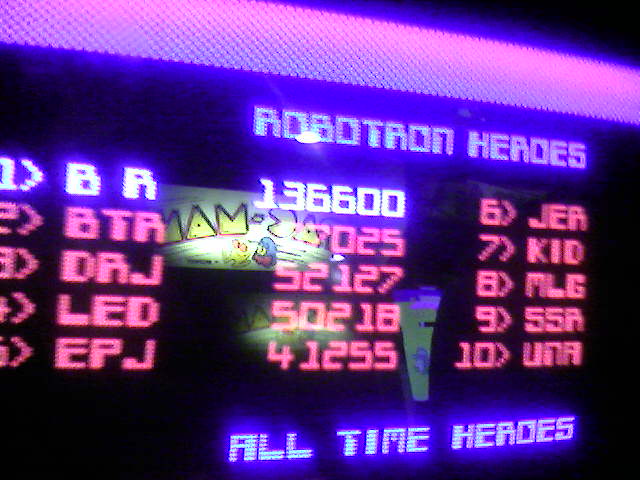I got these a while ago and have been too lazy to post. Q*Bert: 137320, Robotron: 387875
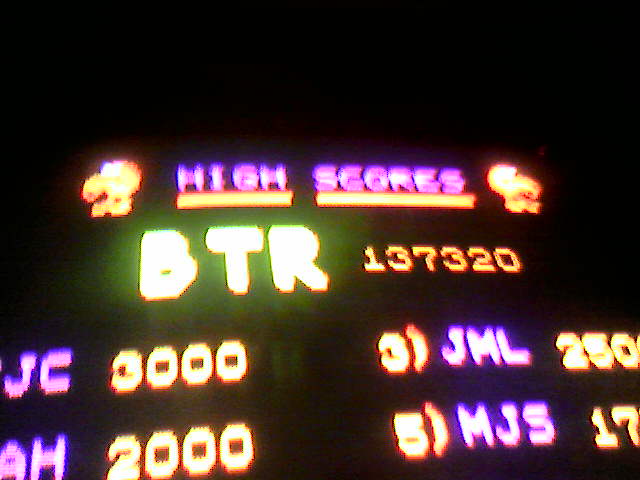

Still need to work on my homebrew Wii robotron clone. I have a “player” working. Need to get hit detection and enemies on the screen next.
I’ve got free time again and I want to try out some homebrew console development. I’ve got a Wii, so I’m looking at GameCube homebrew for now. The steps as I see them are:
- Get someone elses homebrew working on my system.
- Get a dev environment setup, compile someone elses stuff and run it.
- Write some silly stuff of my own (I’m thinking Robotron ripoff)
- Profit!
I’ve got step 1 done. I bought a Datel SD Media launcher which allows one to load .dol and .bin files off of a SD card. I’m curious how the Datel CD is bootable by the Wii. How’d they pull that off? I also got some cheapo Gamecube controllers and downloaded some ROM’s from here: http://www.dcemu.co.uk/vbulletin/showthread.php?t=48442
So now I’m onto steps 2 & 3, this is my launchpad for that: http://www.tehskeen.com/forums/showthread.php?t=2968
Update: Neat, that didn’t take very long to do. I was expecting quite a fight to get a dev environment running for some reason. Onto step 3!
118420!

I got this new disc from Not BreathingThis disc is awesome. The great tracks on the disc are Dead Voices on Acetone and the crazy one about treating your mom right (What’cha Mom Wearing).
I also get a random bonus prize with my disc:
 It’s some random ass circuit board that looks like it used to plug into something judging by the traces at the bottom. This is why it’s best to order direct from the creator. ;)
It’s some random ass circuit board that looks like it used to plug into something judging by the traces at the bottom. This is why it’s best to order direct from the creator. ;)
Being smart about searches is key to exploring large codebases. You have many approaches to take to get better searches:
One must exploit language syntax to get search results that don’t suck. Some examples for C++:
- To find out where a method is implemented, prepend :: to the method name. An example would be “::OpenPort” to find all implementations of the OpenPort method. The great thing about this trick is that it filters out the definition in the .h file, and it filters out users of the method (except for static callers).
- To find out where a method is called from, prepend the -> operator to your search “->OpenPort” will hit most of your callers.
One must also exploit code base conventions.
- In the Torque Game Engine there’s a scripting language. The engine exports functions to the language with a macro called “ConsoleFunction” or “ConsoleMethod”. So if I want to find out all of the console functions & methods available to me. I can use the following regular expression: “Console.*(” and get my list.
Some IDE’s (Visual Studio, Eclipse) will give you this information without these searches. Which is nice to use when they work and when it’s available. The great thing about these text tricks are they work everywhere that “Find-in-files”/grep is implemented.
You can get away without such tricks. But you’ll spend a lot more time parsing your search results for the information you really need. I’d rather spend that extra time slacking. ;) More tricks to come as I remember/use them!
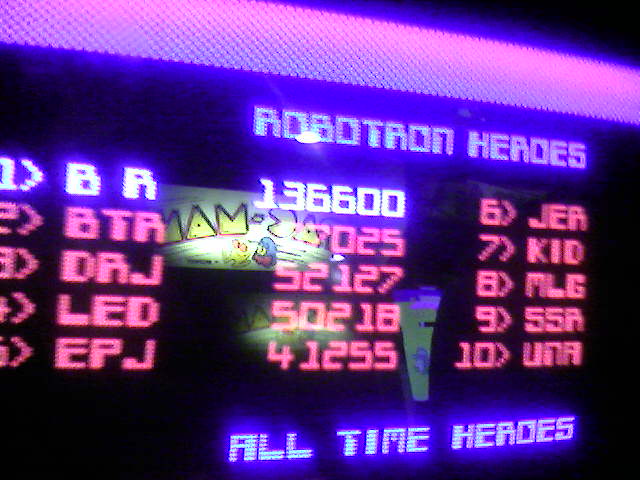 Got my best score in Robotron 2084 recently: 136600. I’m not a super master by any means, but that’s damn good for me. Here’s a pic from Ground Kontrol. Gotta take the pic because the machines are reset nightly. It’d be cool to start a Flickr pool, or random high score site for Ground Kontrol.
Got my best score in Robotron 2084 recently: 136600. I’m not a super master by any means, but that’s damn good for me. Here’s a pic from Ground Kontrol. Gotta take the pic because the machines are reset nightly. It’d be cool to start a Flickr pool, or random high score site for Ground Kontrol.
I’m not a convert, but I’ve had to jump over to port a project I’ve been working on. Here are some of my thoughts about it:
The Good
- Spotlight is great. I don’t use Finder to launch anything. I never understood why navigating the Start Menu, or using Finder was a good way to launch apps. I usually know what I want to launch, I don’t always know where it lives in the launch structure. For Windows I had written a tool called kbLaunch which does a similiar thing.
- Bundles are awesome. It’s nice to return to such a simple concept of an application living within a single directory. It definitely beats throwing files all over your system.
- Having Unix command-line utilities again is really fun. I stopped running FreeBSD/Linux at home a few years ago after fighting some program to watch a DVD. So it’s been a while since I’ve had these nice tools. I might just install Cygwin on my Windows box now.
- Apple Mail’s search is waaay faster than Outlook
- Not a user thing, but Apple has released 4 revisions of OSX since 2001. In that same timeframe, Microsoft has only released Windows XP and 2003 Server.
- Time Machine looks really cool. I’m a huge fan of revision tracking and having it integrated into the file system with a slick UI on top is really promising.
The Bad
- Keyboard support isn’t as good as Windows. I’m a big fan of using the keyboard to select menu items. I can smash Alt-F F 3 and open a recent file in Visual Studio really really fast. But on the Mac, you can’t seem to open a specific menu with the keyboard. I know you can hit Command- something to get to the Apple menu and navigate over to the other menu items. But that’s really slow and frustrating.
- Window overload. The Mac seems to be a bit too eager to create lots of Windows to keep track of. Before I found the 3 pane option of XCode, I could open 30-40 windows while editing some source code. Trying to wade through all of that was really hard. Apple seems to be trying to solve this with Expose’ and the upcomming Spaces (which seem to be just virtual desktops). I really like the tab approach that most Windows application have adopted and I feel it helps keep the perceptual hit of the UI lower. Although, ideally I think I’d like to switch to any active window with a Spotlight-like interface. Hrmm, maybe I’ll go hack that into kbLaunch!
- Network shares. I don’t think I “get” how it works on the Mac yet. I can navigate to them fine. But they will disappear on me for some reason. Then I have to renavigate to them again. Also, I can’t seem to rename a share to something that is easy for me to remember. If 5 people share their drive as “Macintosh HD” I get 5 mounted disks named “Macintosh HD” that I can’t discern which is which.
- Safari is brutal. Apple should just push Firefox as their browser and maybe have an OSX goodie enabled build of it.
- This is more Googles fault. But if I search for an Apple API call, the first hit is usually a “page not found, redirecting” message from Apple instead of just going to the right place. If I search for a Windows API, I normally get the MSDN page first up.
Stuff to explore
- Automator. I haven’t spent anytime with it yet. It seems like a nice way to glue things together.
The Summary
After actually using the Mac for a while, I like it. Having a nice looking Unix box is a good time. As I said above I’m not a convert. But it is a pleasant environment to work in. For day to day things, I’m just using Firefox and Emacs on both platforms, so it’s not too different. Windows and Mac are basically two flavors of kool-ade, but they’re both just a lot of sugar.
Microsoft Application Updater Block is supposed to be an example of “best patterns and practices”. It is a decent amount of good code that can be used to build an automated updating solution for your software.
It’s got a lot of great features: compression, only downloading the files that have changed, and hash checking to ensure you’re getting the right file. It’s got unit tests for everything.
The problem with it is, if you try to use them all together it fails horribly. Out of the box if you try to use compression you can’t use the hashes to conditionally download. If you try to use all of these features together you need to store the following info per file:
- Filename
- Compressed hash
- Uncompressed hash
Then you need to modify the code to check the uncompressed hash for the conditional download and check the compressed hash to verify the file you got is correct. Finally, you run it through the uncompressor component to get your uncompressed version. Another annoying bug with the hash checking feature is that it does not support salted hashes. But the tool you use to generate the hash has the salted hash enabled by default.
Overall, it’s a good package but needed some tweaking for real use. I think .NET 2.0 is suppossed to have a new mechanism for updates that I hope is more mature.
This is yet another developer blog. Topics will be about debugging, coding, and whatever I’m playing with at the time. I’m putting this together as an exercise to better my writing skills. Maybe I’ll even write something interesting!
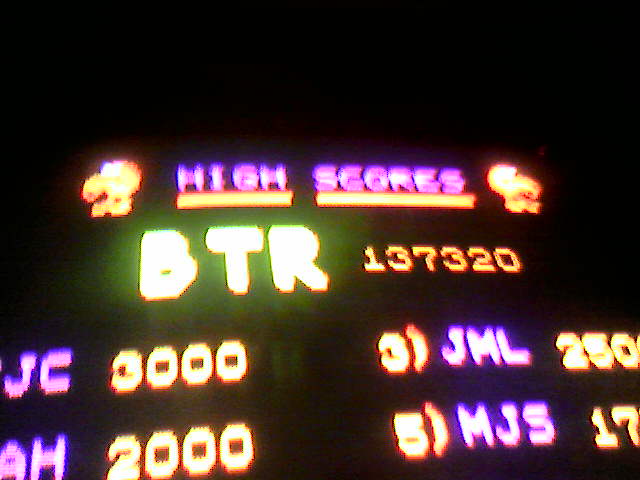


 It’s some random ass circuit board that looks like it used to plug into something judging by the traces at the bottom. This is why it’s best to order direct from the creator. ;)
It’s some random ass circuit board that looks like it used to plug into something judging by the traces at the bottom. This is why it’s best to order direct from the creator. ;)